Overview
A Pedigree Link is a User Item that creates a link to open a pedigree chart where the visitor can change the starting person of the chart to anyone visible in the chart. You select a starting person and the number of generations to include.
If you choose a person who is not included in the site, Second Site omits the item and no link will appear.
The chart shows a subject and three to five generations of ancestors. A list above the subject shows the names of the subject's siblings. A list below the subject shows the names of the subject's partners and children. A visitor may refocus the chart to a new subject by clicking icons in the chart or by clicking the name of a sibling, partner, or child.
The chart is created solely in the browser via a script. After the page loads, switching to another person is instantaneous. When navigating within a chart, visitors may use their browser's back and forward buttons to retrace their steps.
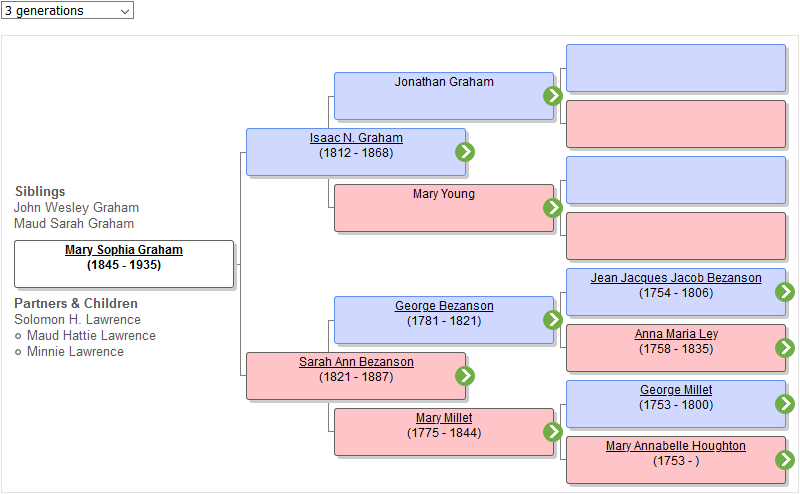
Chart Page
If you add one or more Pedigree Link User Items, Second Site creates a single chart page with the filename "i-p.htm". The same chart will be shared by the Person Entry Pedigree Link, if that is enabled. Each link opens the same chart page, but parameters in the link modify the starting person and the number of generations.
Edit Pedigree Link
The Edit Pedigree Link window controls the properties associated with a Pedigree Link.
Name
Enter the person's name as you want it to appear in the menu or on the Custom Page.
TMG ID
Enter the TMG ID# of the person whose person page entry should be the target of the link.
Menu
See Menu on the User Items page.
Button Image
See Button Image on the User Items page.
Enabled
If Enabled is checked, Second Site will create the Pedigree Link the next time you make the site. If Enabled is unchecked, the link will not be created. For more information, see Enabled on the User Items page.
Generations
Choose the number of generations that you want to appear on the site.
Description
See Description on the User Items page.
This page last changed on 08 Jan 2020.